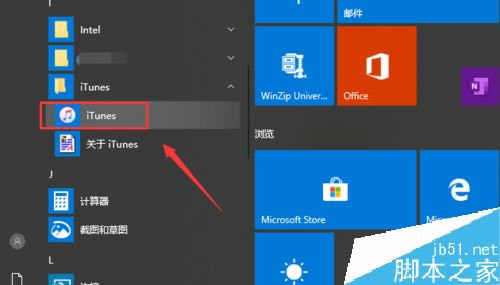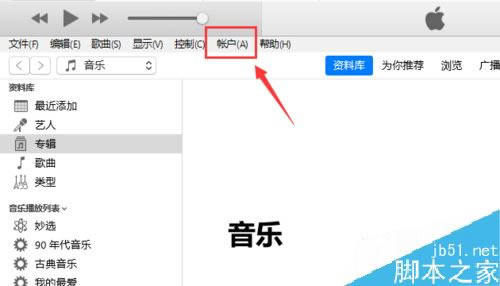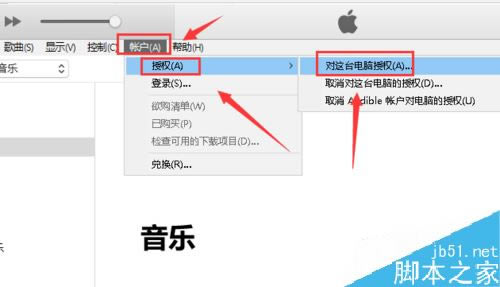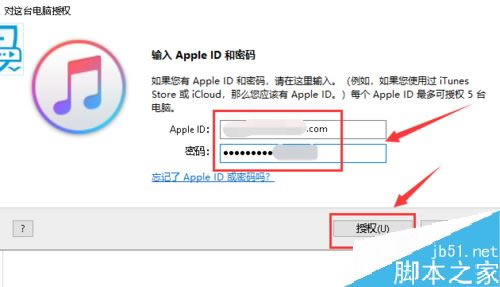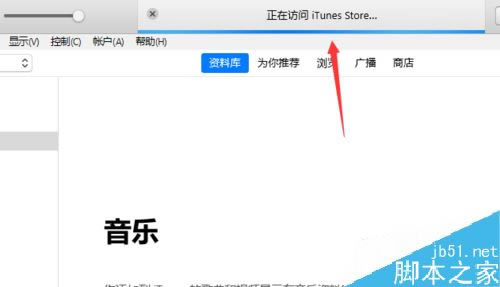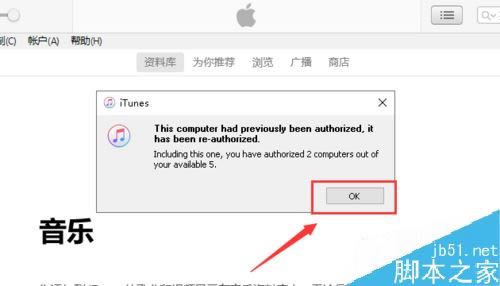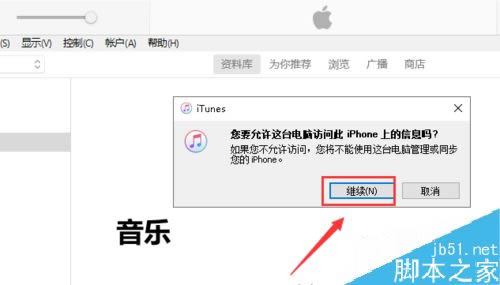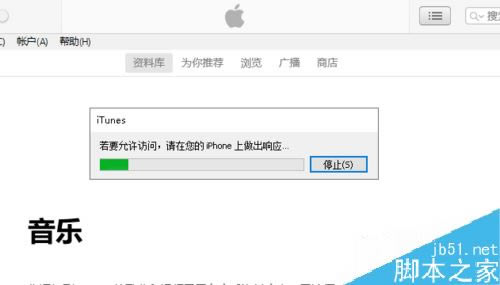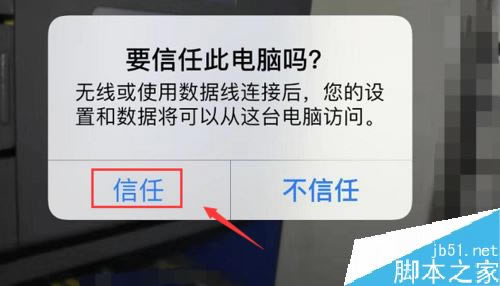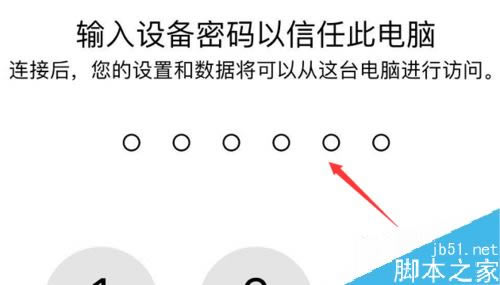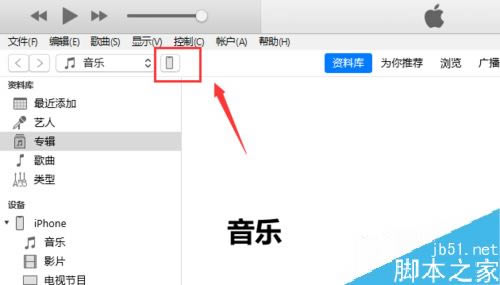iPhone11如何连接电脑?iPhone11信任并连接电脑图文教程
发表时间:2023-08-29 来源:本站整理相关软件相关文章人气:
iPhone是苹果公司(Apple Inc. )发布搭载iOS操作系统的系列智能手机。截至2021年9月,苹果公司(Apple Inc. )已发布32款手机产品,初代:iPhone,最新版本:iPhone 13 mini,iPhone 13,iPhone 13 Pro, iPhone 13 Pro Max;iPhone系列产品静音键在设备正面的左侧 [46-47] ;iPhone 5之前机型使用30Pin(即30针)接口,iPhone 5(包含)之后产品使用Lightning接口。
iPhone11手机怎么设置添加信任?iPhone要想连接电脑必须对电脑设置信任,下面小编给大家介绍一下怎么设置信任,一起了解一下!

iPhone11信任并连接电脑教程
首先将你的iPhone11用USB数据线连接到电脑,如下图所示

启动你电脑上的itunes ,如下图所示
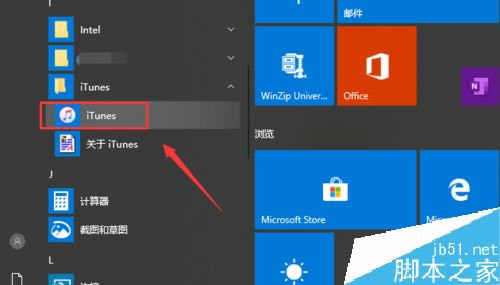
进入itunes,点击账户,如下图所示
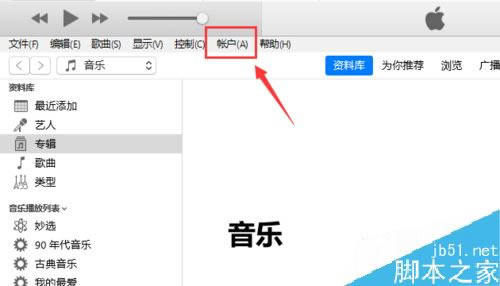
账户菜单下点击授权--对这台电脑授权,如下图所示
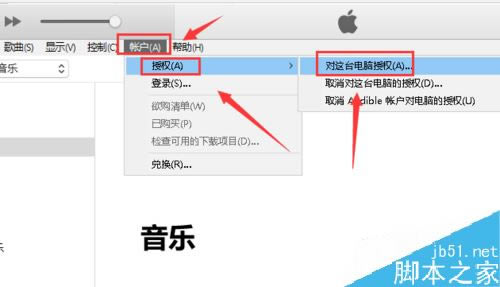
输入你iPhone的apple ID和密码,点击授权按钮,如下图所示
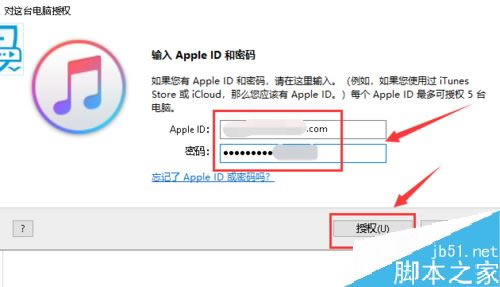
系统开始自动连接itunes store,如下图所示
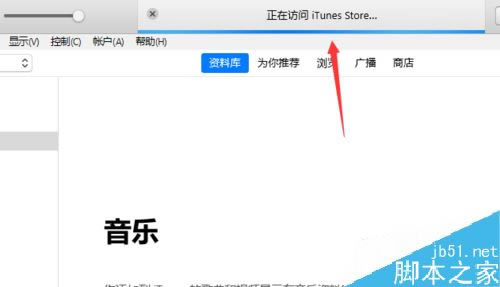
授权成功,点击OK即可,如下图所示
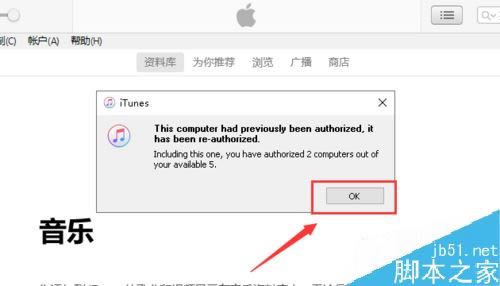
这是电脑出现你要允许电脑访问iPhone信息,点击继续,如下图所示
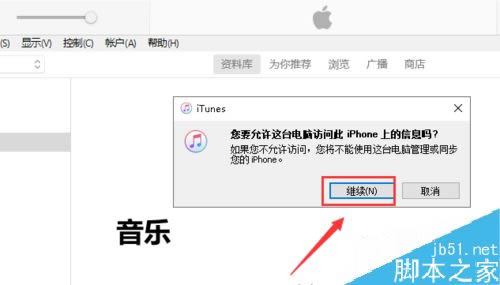
系统提示若要允许访问,请在你的iPhone上做出响应,如下图所示
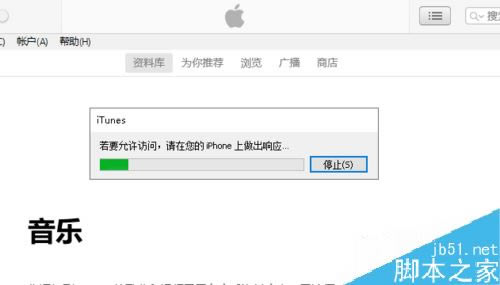
解锁手机,点击信任,如下图所示
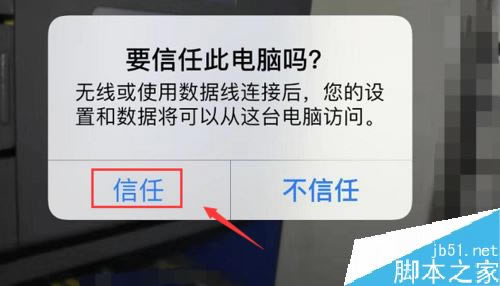
输入你的锁屏密码,如下图所示
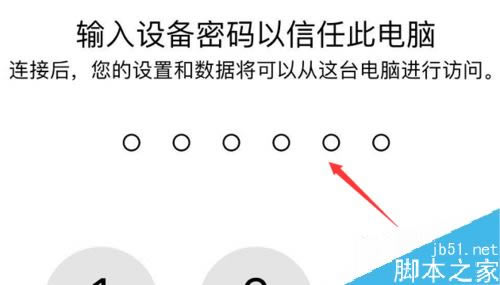
这时候iTunes就直接来了解上iPhone了,会出现一个iPhone图标,信任的电脑设置完毕!如下图所示 ,至此iphone就可以连接上电脑了,接下来你就可以利用itunes来管理你的iphone。
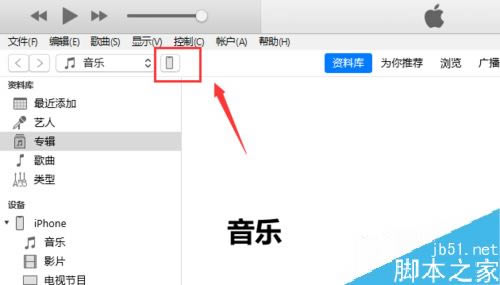
总结:
1、用USB连接电脑与iPhone11
2、启动iTunes点击账户--授权--对这台电脑授权
3、输入apple ID和密码授权
4、电脑提示是否允许访问iPhone信息,点击继续
5、授权成功,点击ok
6、手机界面点击信任
7、输入锁屏密码验证,iPhone11的双向信任设置完毕!
推荐阅读:
iPhone11如何关闭后台?iPhone11关闭后台软件方法
iPhone 11如何截屏?苹果iPhone 11两种截图方法
iPhone 11怎么设置电量百分比?iPhone 11电量百分比设置方法
以上就是本篇文章的全部内容了,希望对各位有所帮助。如果大家还有其他方面的问题,可以留言交流,请持续关注本站!
目前高端手机市场,iPhone手机快要形成一家独大的形势。