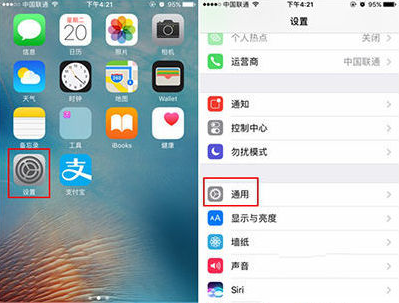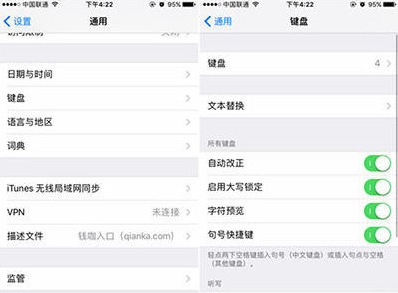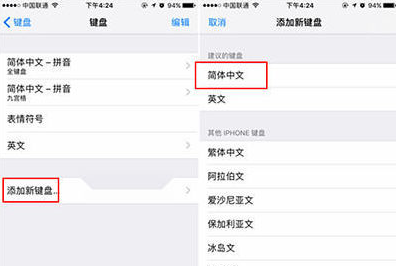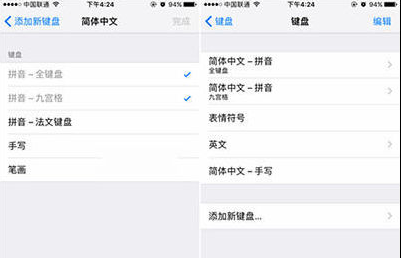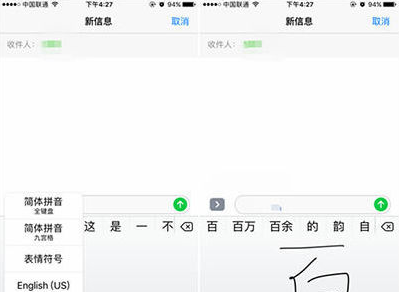iPhone SE2如何设置手写输入 iPhone SE2设置手写输入方法
发表时间:2023-08-26 来源:本站整理相关软件相关文章人气:
iPhone是苹果公司(Apple Inc. )发布搭载iOS操作系统的系列智能手机。截至2021年9月,苹果公司(Apple Inc. )已发布32款手机产品,初代:iPhone,最新版本:iPhone 13 mini,iPhone 13,iPhone 13 Pro, iPhone 13 Pro Max;iPhone系列产品静音键在设备正面的左侧 [46-47] ;iPhone 5之前机型使用30Pin(即30针)接口,iPhone 5(包含)之后产品使用Lightning接口。
一般情况下,使用iPhone时我们都使用拼音输入法,但爸爸妈妈们可能更习惯使用手写输入。iPhone SE 2如何设置手写输入?该如何帮他们把输入法改成手写输入呢?感兴趣的朋友快来了解一下吧。
iPhone SE2设置手写输入方法
一、首先从iPhone SE 2系统依次进入【设置】---【通用】设置选项,如下图所示;
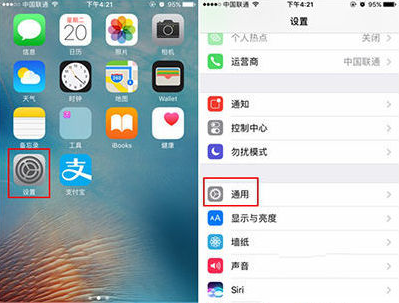
二、然后在通用设置界面中,依次点击进入【键盘】----【键盘】设置页面,如下图所示;
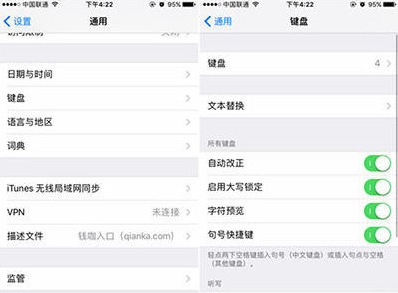
三、接下来进入的键盘页面设置中,依次再次点击【添加新键盘】---选择【简体中文】,如图所示;
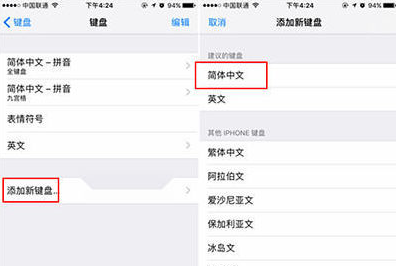
四、再接下来在键盘中文输入法中,这里最重要的操作是勾选上【手写】,然后点击右上角的【完成】即可,如下图所示;
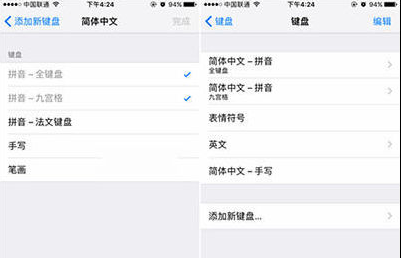
五、设置完成后,我们就可以使用手写输入法了。
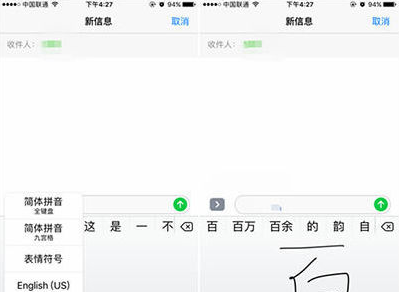
以上就是iPhone SE2设置手写输入方法的全部内容,希望对大家有所帮助!
目前高端手机市场,iPhone手机快要形成一家独大的形势。