- 1荣耀magic3对比华为mate40哪一个好?
- 2《星际争霸2》BETA 冷知识说明
- 3华为nova5 pro怎样关闭后台程序?华为nova5 p...
- 4华为mate30如何设置图案密码?华为mate30图案密码...
- 5猫与老鼠米特的二次集结号角活动详情_猫与老鼠米特的二次集结...
- 6王者荣耀梦奇铭文如何搭配 王者荣耀梦奇铭文搭配技巧
- 7华为荣耀7i如何恢复出厂设置?_手机技巧
- 8《英雄连:抵抗前线》通关图文攻略
- 9oppo r9s拍的照片可以直接存到内存卡里吗_手机技巧
- 10Foodie快门声如何设置使用 Foodie相机关闭快门声...
- 11华为mate7/p7/g7三款新机价格是多少
- 12iPhone6 Plus序列号在什么地方?_iphone指...
iPhone是苹果公司(Apple Inc. )发布搭载iOS操作系统的系列智能手机。截至2021年9月,苹果公司(Apple Inc. )已发布32款手机产品,初代:iPhone,最新版本:iPhone 13 mini,iPhone 13,iPhone 13 Pro, iPhone 13 Pro Max;iPhone系列产品静音键在设备正面的左侧 [46-47] ;iPhone 5之前机型使用30Pin(即30针)接口,iPhone 5(包含)之后产品使用Lightning接口。
今天小编来为大家介绍一下iphone11定位功能的设置教程,快跟小编一起来看看吧!
iPhone11定位功能设置教程
1、打开【设置】——【隐私】。
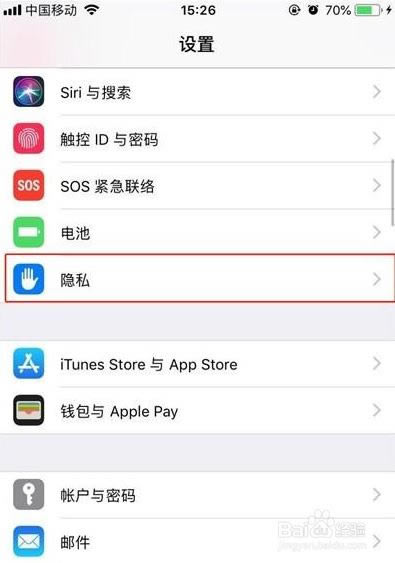
2、点击第一栏的【定位服务】。
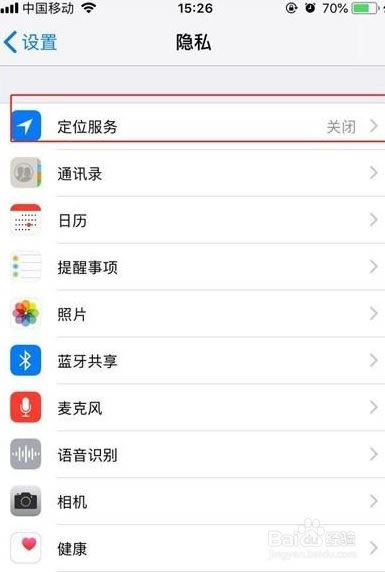
3、打开【定位服务】,GPS就打开了。
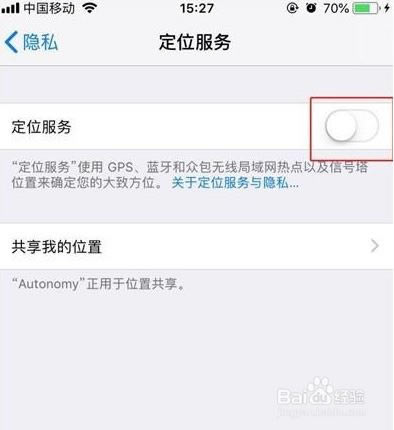
4、如果想要设置单个app的定位使用,点开即可设置,一般设置为【使用期间】最好,这样也可以节省耗电。
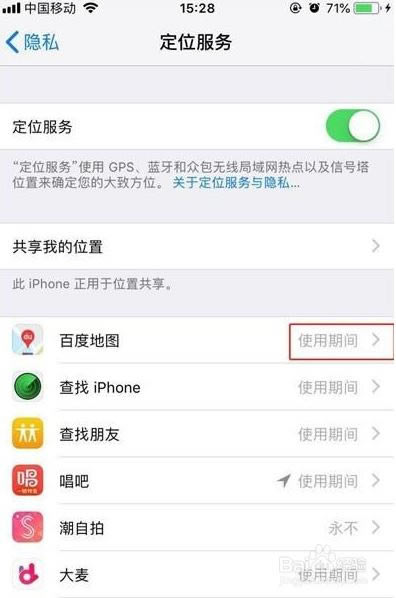
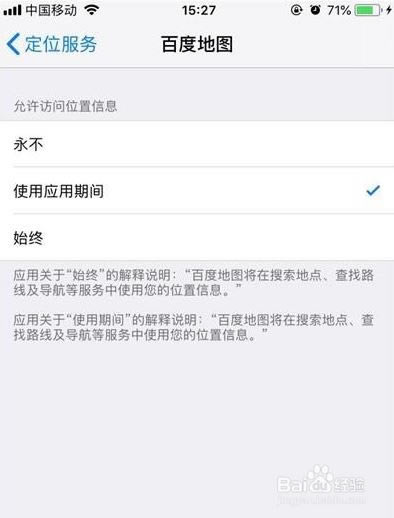
推荐阅读:
iPhone11如何关闭后台?iPhone11关闭后台软件方法
iPhone 11如何截屏?苹果iPhone 11两种截图方法
iPhone 11怎么设置电量百分比?iPhone 11电量百分比设置方法
以上就是本篇文章的全部内容了,希望对各位有所帮助。如果大家还有其他方面的问题,可以留言交流,请持续关注本站!
目前高端手机市场,iPhone手机快要形成一家独大的形势。
推荐资讯 总人气榜
最新教程 本月人气
- 1iphone12如何添加门禁卡?iphone12门禁卡设置...
- 2iphone13mini与iphone12mini哪款更值...
- 3iphone13pro与iphone12promax哪一个...
- 4iPhone12如何返回上一步 iPhone12返回上一步...
- 5iPhone12屏幕短暂闪烁如何办?iPhone12闪屏的...
- 6iPhone12如何装卡/插卡?苹果iPhone12手机S...
- 7iphone12断流如何处理 iphone12断流处理方法
- 8iphone12掉电太快如何办?iphone12耗电的多种...
- 9iphone12掉电太快如何办?iphone12耗电的多种...
- 10iPhone12落入水中该如何处理 iPhone12落水处...
- 11iphone11如何备份?iphone11备份图文教程
- 12iphone11如何显示农历 iphone11显示农历设置...
- 1iPhone12如何装卡/插卡?苹果iPhone12手机S...
- 2iphone12断流如何处理 iphone12断流处理方法
- 3iphone12掉电太快如何办?iphone12耗电的多种...
- 4iphone12掉电太快如何办?iphone12耗电的多种...
- 5iPhone12落入水中该如何处理 iPhone12落水处...
- 6iphone11如何备份?iphone11备份图文教程
- 7iphone11如何显示农历 iphone11显示农历设置...
- 8iPhone11/Pro/Pro Max死机如何办 iPh...
- 9iphone11屏幕使用时间如何关闭?关闭iphone11...
- 10iPhone11定位技巧如何设置?iPhone11定位技巧...
- 11iPhone11支不支持快充 快充最高多少瓦
- 12苹果iPhone11系列港版价格多少 苹果iPhone11...
相关文章

